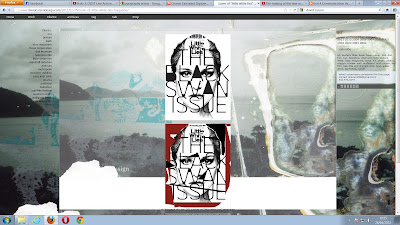Adobe After effects tutorial.
09/01/2012.

File>import>file.
Libraries>Videos.

Composition> New Composition.

Press OK.

Select a small selection of the video as
you will be using thi

s shortly.
Press the RAM preview button to render the video.

Right click on the selection made. And select the bottom selection.
09/01/2012
Second Adobe After Effects.
Hue/Saturation.

This time we used an image instead of a video file.

Effects

> Colour correction.

Effects>Colour Correction> Hue/Saturation.
Can now see the effects that you can use at the left side of the video.
Click colourise.
Click on the little timer next to colourise Hue.
Every five (or whatever preference) seconds click on the time line and drag the slider next to colourise hue till the image is a different colour.

I also messed with the saturation to give the image some more colour.

This is the finished video.
09/01/2012
Third Adobe After Effects tutorial.
Opacity/ Scale/ Rotation.





In this tutorial we learned to change the rotation and opacity and scale of an image.
This is the opacity change through out the time line.. We made a point that at 0s the opacity was at 0%. Then at 10s change the opacity to 100%. Then make a point at 2s and a point at 8s. Click at 10s and change the opacity back to 0%.
The same is done with the scale of the image.
We did the same to the text while also adding the rotation which is also the same process.
This is the final outcome of this tutorial.
16/01/2012
Text/ Lens flare/ effects.
Make a new composition and a layer> solid. Make sure that the colour is Black.
To add flare. Go to effects, Generate, Lens flare.
Here is the lens flare effect.
Layer>new> Text.
Type a random word or a name.
Click the selection tool to make the text bigger and to move the text.
This is the text larger. Now move the text to the center.
Like so.
Select the rectangle tool or press Q.
This will create a mask. Select the mode on the mask layer and select "subtract".
The text will disappear.
The text in these images are shown though to make it easier to pin point where to position the flare.
Click the stop watch icons next to "Flare center" and "Flare brightness". Throughout the time-line position the center and mess with the brightness.
Position the layer mask to follow the flare.
Example.
Example.
Click mode in the text layer and select "stencil alpha".

Final results..
23/01/2012
Today we used puppet warp to create anchor points in an image to move the joints of image around.
I also made a second one after fiddling with the original video that I made.
The source of this image was from Google. I searched for an image of Mr. Blobby the childrens TV character when I was small. It led me to an image of a costume on a website found
here.
The stamp at the bottom of the website read "Truffle Shuffle 80s Clothing Limited". And I assume that is the name of the company. this is the distributing website where this product can be found.
http://www.truffleshuffle.co.uk.

Today I used all of the tutorials that I have had and used what I have learned to produce this video.
I changed the text font of this video and edited it to look what I think is better.
30/01/2012
Today we learned about making Paper cut outs.
This is what I made from the tutorial.
06/02/2012
Today we created a 3D picture montage.
Import images/movies into a folder named images.
New composition but name it "Main". Presets. HDV/HDTV
Make another New composition but name it "image box 1", Presets Square pixels.
drag image to the image box 1 comp.
Make image 3D.
Here is a video that I had made on After effects using the things that we where taught in our tutorials and using my initiative to navigate through after effects.
This is the video that we had created using the photos we got on our trip into town.
We took photographs of signs roads people shops and just random ones of areas and put them together and edited them to create this video for our project.
We used the the fish in the image from the the photo of the pathement that we walked on out side of the aquarium. The fish where used as a path in the video to incorporate the aquarium as the theme also since that was what the video was about.
For the beggining of our project video I had the name of the college and the name of the course.
I experimented lots with these videos by creating three for me and Connor to agree on.
This is another that I'd made in Adobe after effects.
I didn't really think that I really had to make three videos. But I did anyway because I kept making samples for a wider range of experiments to choose from.
Though I did not feel that there was a point in making a third. This was the one that got chosen because as I progressed in making them they kept getting better and better.